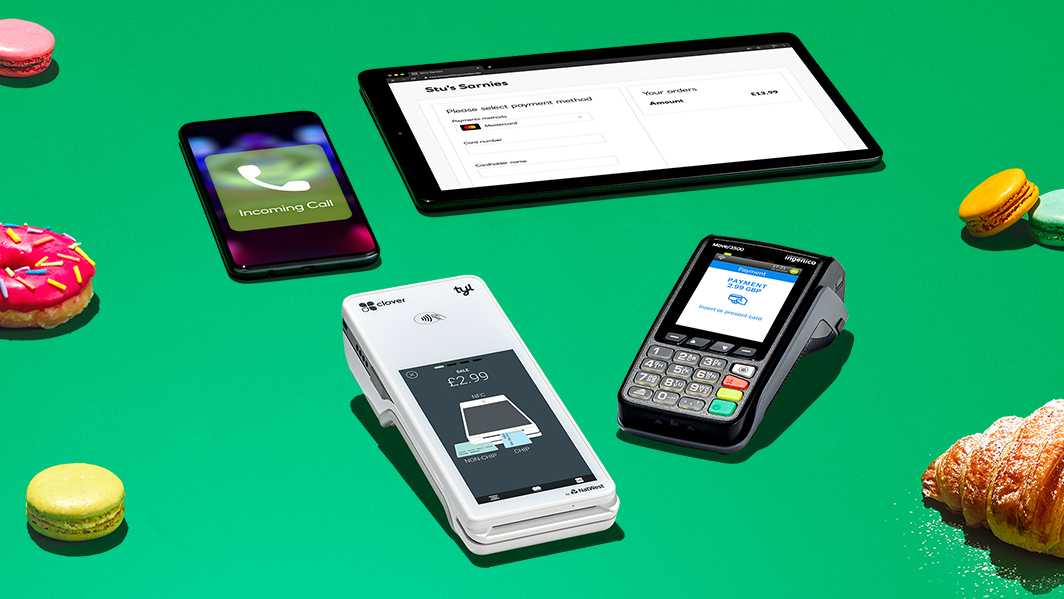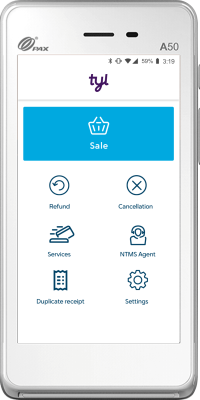The POS system - Clover Flex
The multi-tasker. The Clover Flex is an all-in-one POS system that's built to take payments and manage your business, all at the same time. And, if you get started, we’ll waive the hire fees for 6 months*. It might be everything you need, in one small package.
*New Tyl by NatWest customers who take more than £100k in card payments a year only. This will be based on the estimated annual payment value provided by the customer. We reserve the right to reclaim the promotion value should the customer take less than £100k in card payments in their first year with Tyl By NatWest. Promotion valid from 1st February 2025 to 31st May 2025. Minimum 12-month contract. After 6 months standard hire fees per device will apply. Additional fees may apply for data usage or app downloads. Early cancellation fees may apply, eligibility criteria and fees apply.
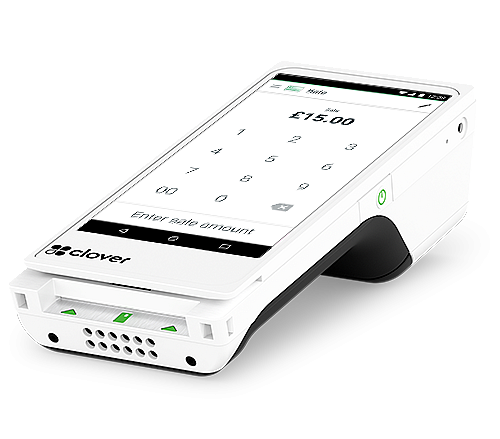
What do I get with the Clover Flex?
The task-juggling Clover Flex does more than you think. It’s more of a compact, mobile point of sale (POS) system than your average card machine, pulling everything you need into a central hub – from payments to inventory and customer management.
Plus, it’s packed with handy apps and tools that make managing your business a breeze. And it gives you freedom to take payments on the move, too. You can download loads of these handy apps from the Clover App Market to help you manage and grow your business.
£16.99+VAT per month*
6 months free^
*This is your monthly card machine hire fee - read more about the other fees we charge on our pricing page. 4G usage is charged up to £9.99 + VAT per month depending on how much you use. Learn more about how we charge and invoice for this function in our Clover Flex SIM article.
^New Tyl by NatWest customers who take more than £100k in card payments a year only. This will be based on the estimated annual payment value provided by the customer. We reserve the right to reclaim the promotion value should the customer take less than £100k in card payments in their first year with Tyl By NatWest. Promotion valid from 1st February 2025 to 31st May 2025. Minimum 12-month contract. After 6 months standard hire fees per device will apply. Additional fees may apply for data usage or app downloads. Early cancellation fees may apply, eligibility criteria and fees apply.NatWest Tap to Pay
Take card payments with your iPhone and Android phone.
What's in the box?
Wondering what'll be in the box once your POS machine is in your hands?
Here's what you'll get:
- Clover Flex mobile POS system - of course
- Your quick setup guide – so you know exactly what to do to get started
- Roll of receipt paper - for printing out those all-important receipts
- Power cord – to get you connected to the mains
- Power brick – so your Clover Flex stays juiced up
- Charging cradle – for when your Clover Flex needs a little rest
- Decals – to stick in your window
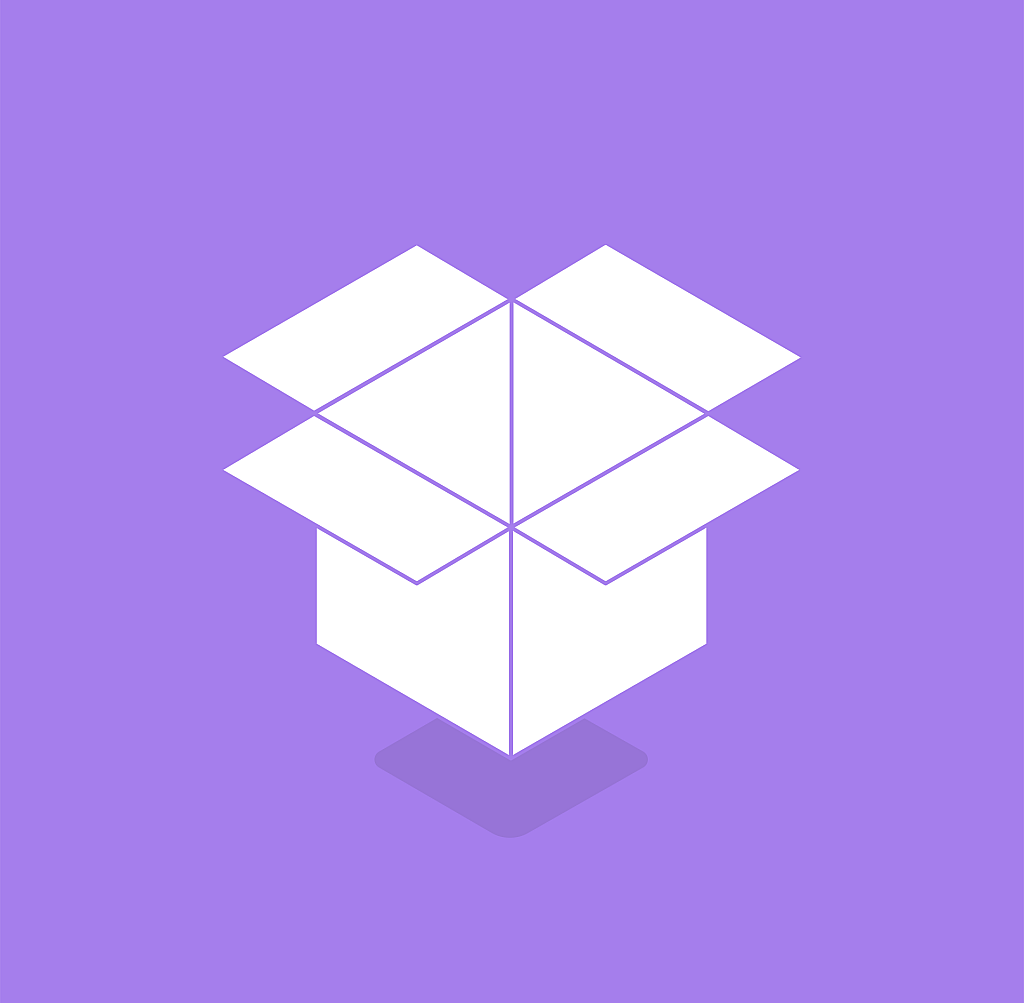
Get to know the Clover Flex
The Clover Flex is pretty much a 'pick up and go' retail POS system - no boring manual required. Have a watch below to see us whizz through its best bits!
Why people love the Clover Flex
Not sure if the Clover Flex is right for you?
Portable

The portable card machine that lets you take payments on the move
Clover POS FAQs
Indeed you can. There are two ways to issue your customers a refund on the Clover Flex. Simply enter the amount you’d like to refund in the Refunds app or search past payment. Learn more about issuing refunds.
Turn your Clover Flex into a multi-tasking business management toolbox with programs from the Clover App Market. Created with the SME business in mind, the App Market boasts over 150 apps, and echoes the app stores you’ll be familiar with on your smartphone or tablet. You’ll find apps to suit all kinds of business needs including money management, customer trends and appointment scheduling.
The portal is your one-stop-shop to keep up to date with your Tyl account. Through the Tyl portal you can access your billing details, see an overview of your Tyl account, view transaction data, and much more.
Find out how to get set up on the Tyl Portal.